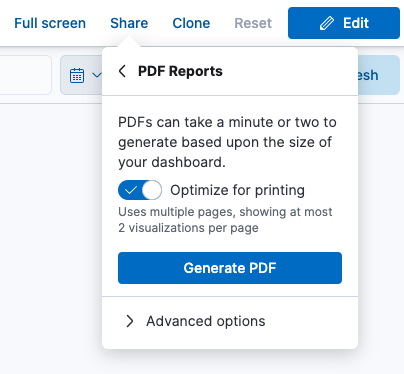5.1: Sharing a Dashboard
Objective:
In this lab, you will explore how to share a Dashboard.
-
Let's see how to share our Logs Overview dashboard. Navigate to your Dashboards by clicking the top left > Analytics > Dashboards.
-
Click Share > Get links. Select Snapshot, then click Copy link.

-
Open a new browser tab, then paste and navigate to the link you copied. Since you are already logged in to Kibana, your dashboard will load immediately.
-
Log out of Kibana and try the link again. You will be prompted for login details. Use the same previous credentials to log back in.
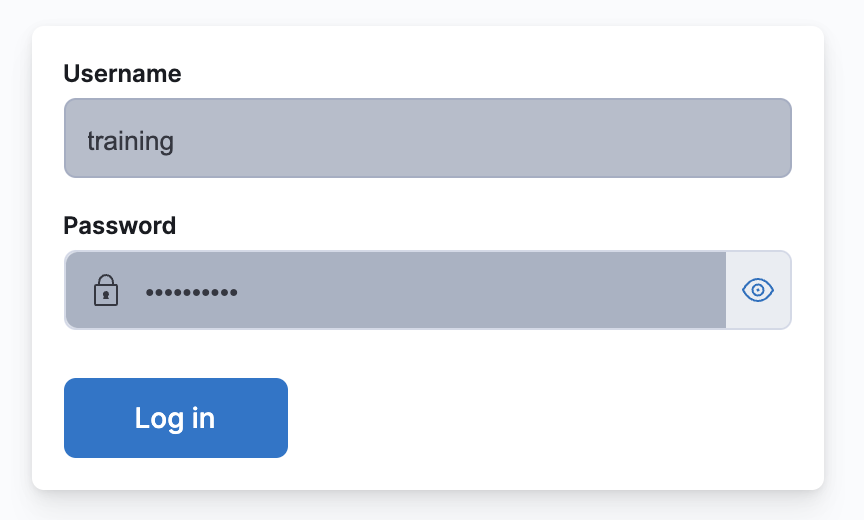
- Username:
training - Password
nonprodpwd
- Username:
-
From here, let's share the dashboard as a PDF:
-
To see the resulting PDF, open the "Reporting" section by navigating to: > Stack Management > Alerts and Insights > Reporting to see the resulting PDF.

-
Delete the PDFs you have created. If not deleted, by default, they will remain available on the server indefinitely (this can be changed by clicking the Edit reporting ILM policy button under the reports table).
-
OPTIONAL: Navigate to Stack Management > Kibana > Advanced Settings > Global Settings to apply a custom branding of Kibana. Here are some demo assets that can be used
Summary:
In this lab, you shared a Dashboard via a Direct Link, as well as a PDF report.