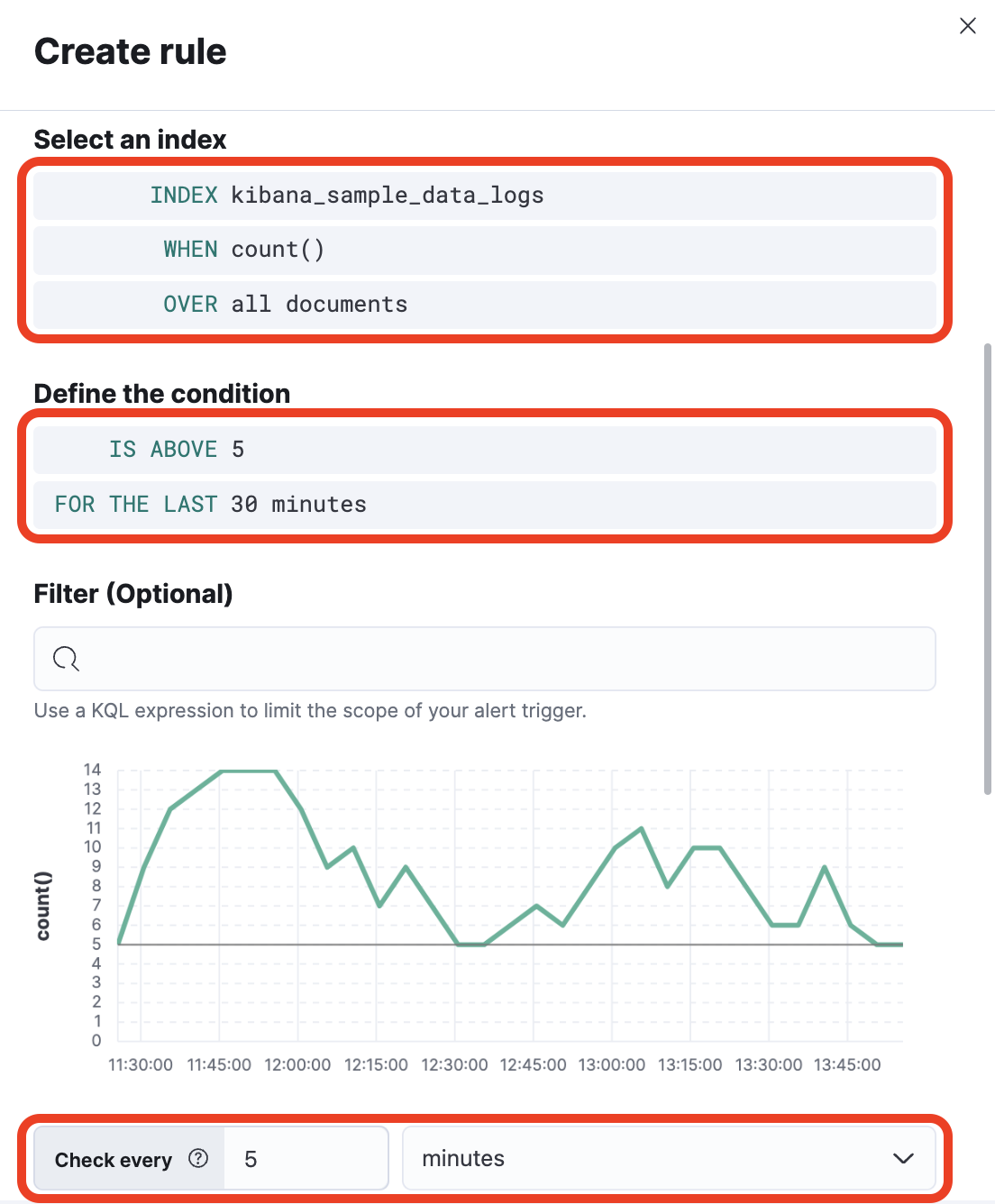8.1: First Alert
Objective:
In this lab, you will learn how to create a simple Threshold Alert using Kibana Alerting.
-
First, access Stack Management, where you will find the Alerts and Insights section.
- > Stack Management
-
Next, click Rules under the Alerts and Insights section.
-
There aren't any rules created yet, so let's click Create rule.
-
Name your rule "My first rule" in the Create rule panel that opens on the side.
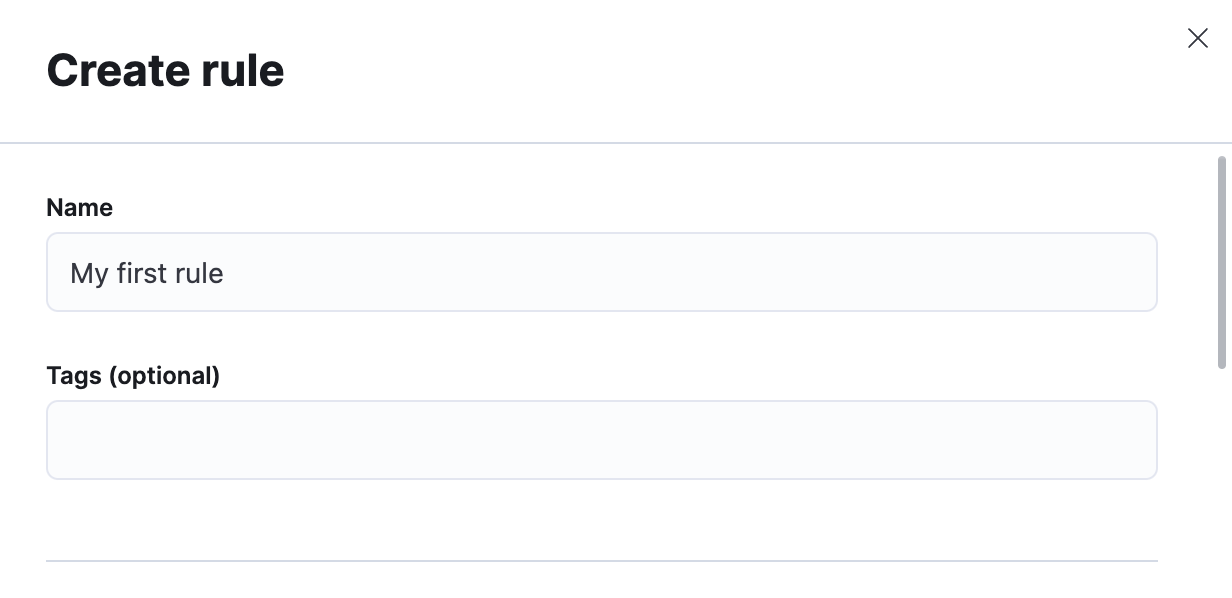
-
Select Index threshold as rule type. You can either scroll down through the available options or use the integrated search bar.

-
Now, configure your rule with the following settings:
-
Finally, let's configure the Action. This section will define which action to take if there's a match to the rule conditions. Your lab is configured with a predefined Email connector, so click Email to use the preconfigured Demo emails connector in the next step.
-
Set your email address in the To field and provide a subject in the Subject field.
-
Click Save to save your first rule.
-
Now that your rule is created, you can verify its status in the Rules page.
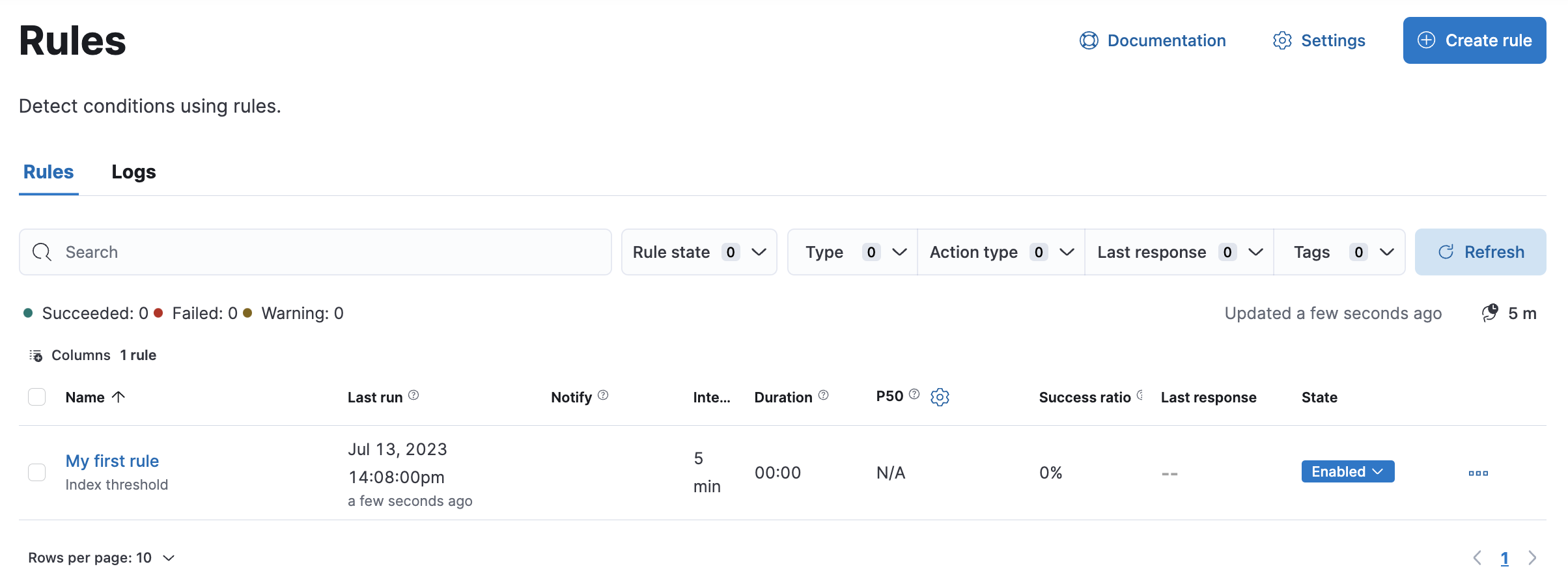
-
Wait until the Last response column is Active and check your inbox. You should have received an email like the one below.
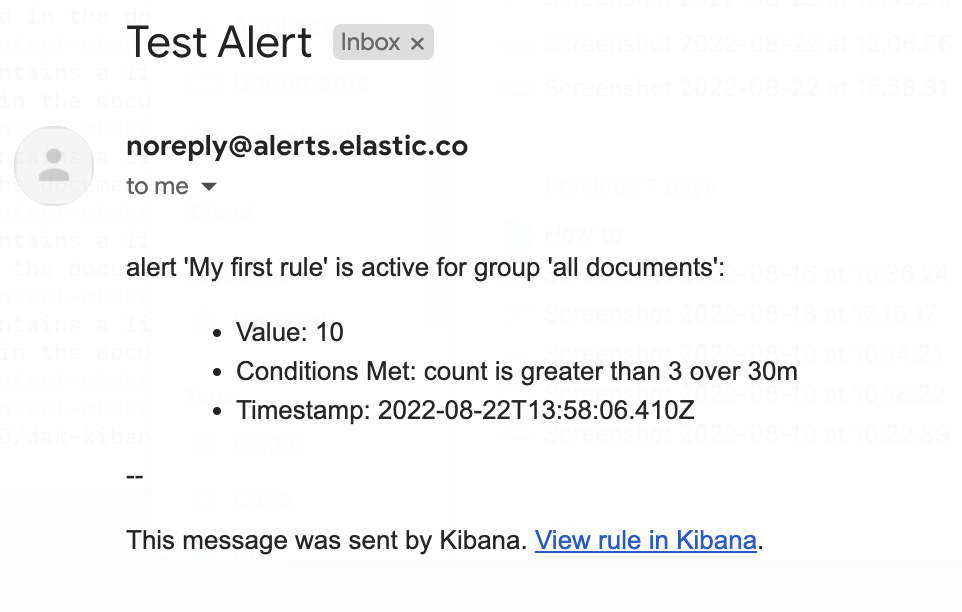
Summary:
In this lab, you created a simple rule to notify you whenever the count of documents of your index is over a threshold during a certain amount of time and you verified how to use Connectors to receive email Alerts.