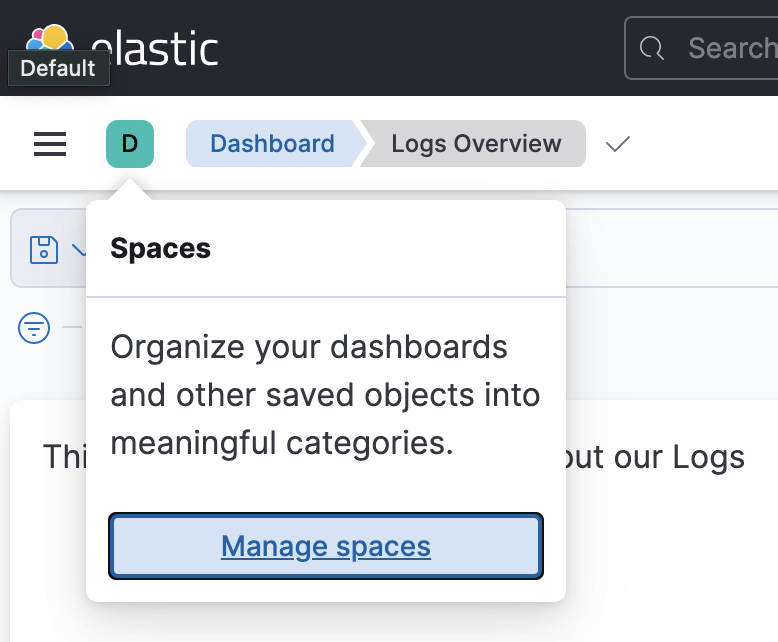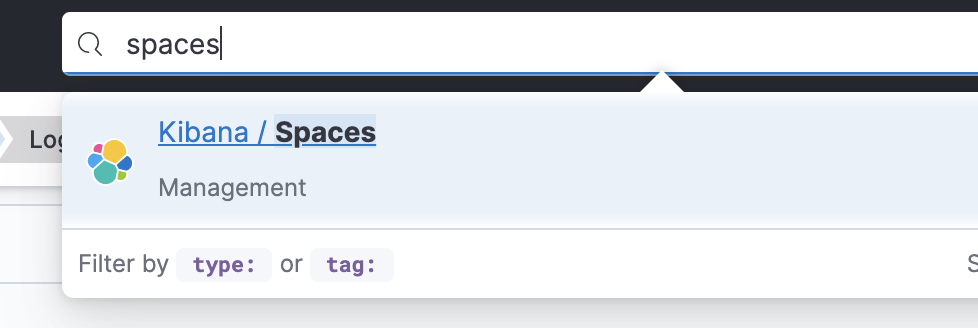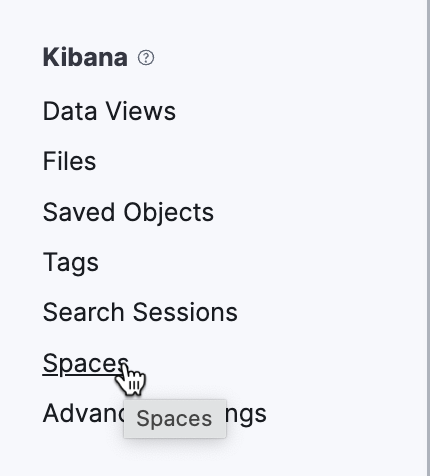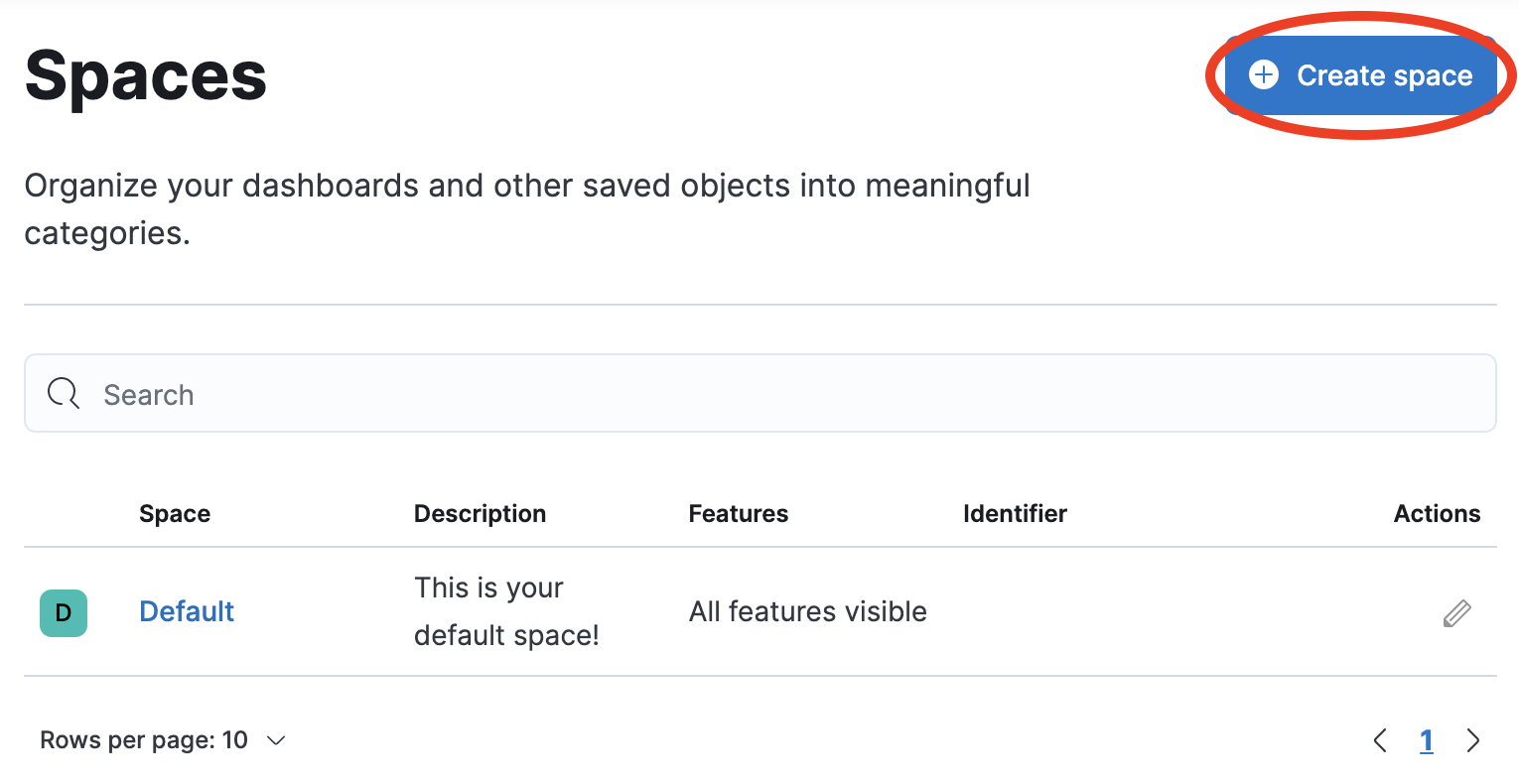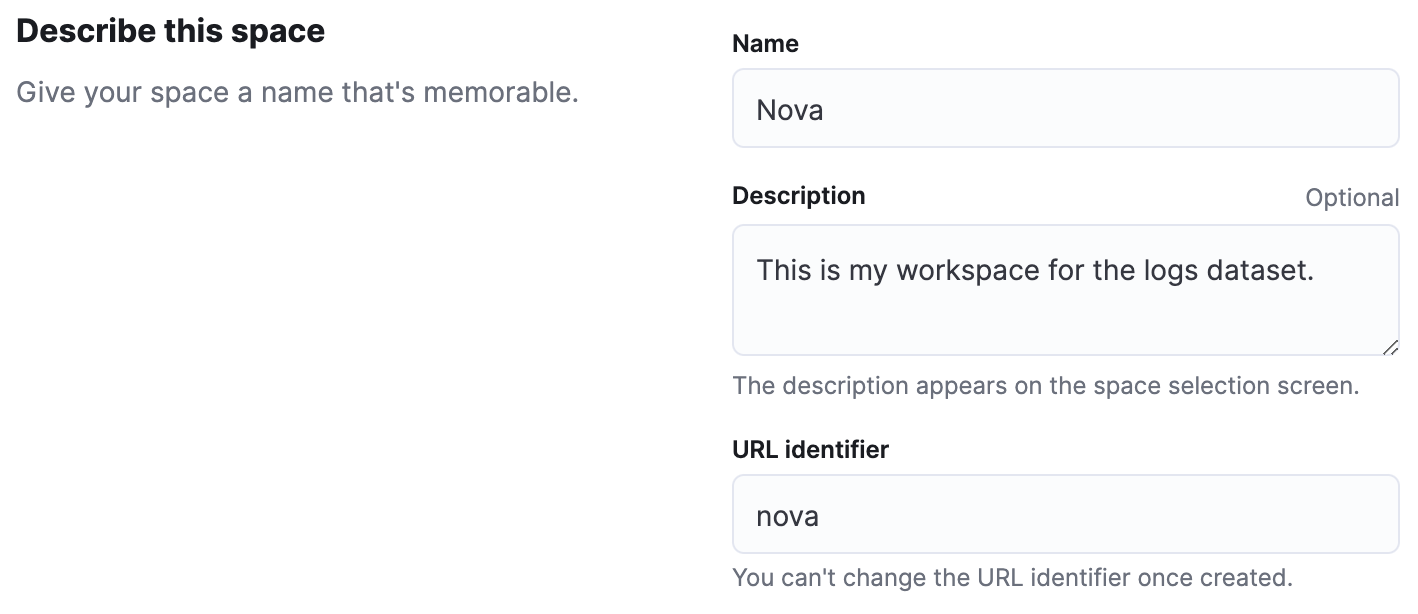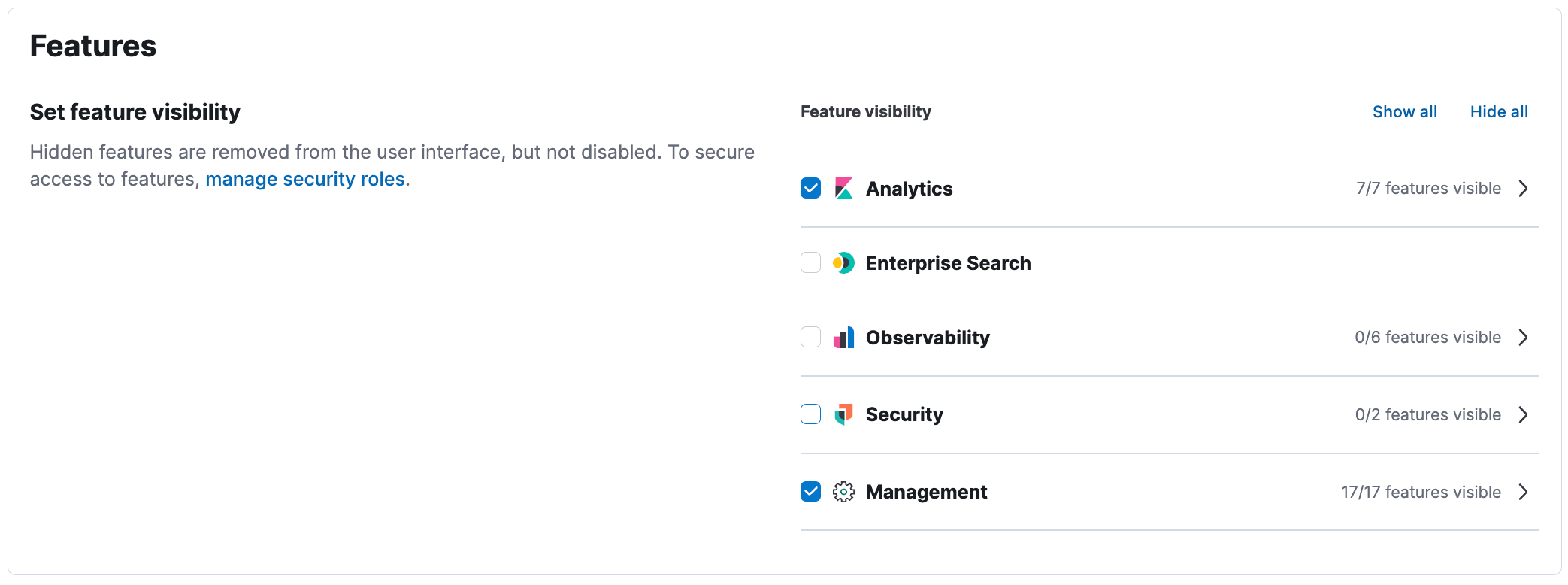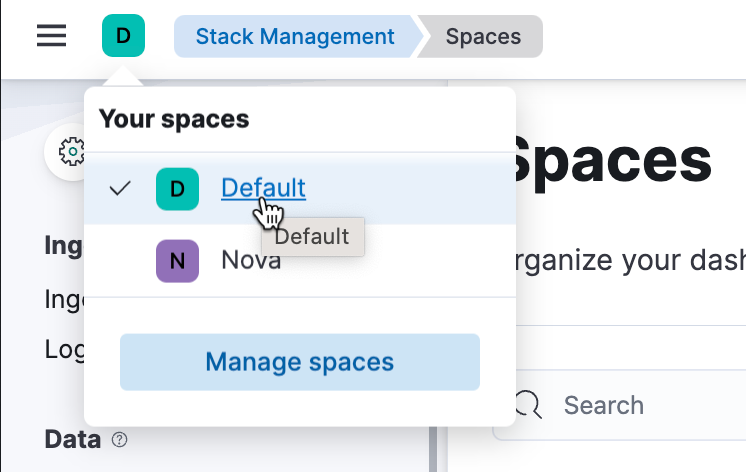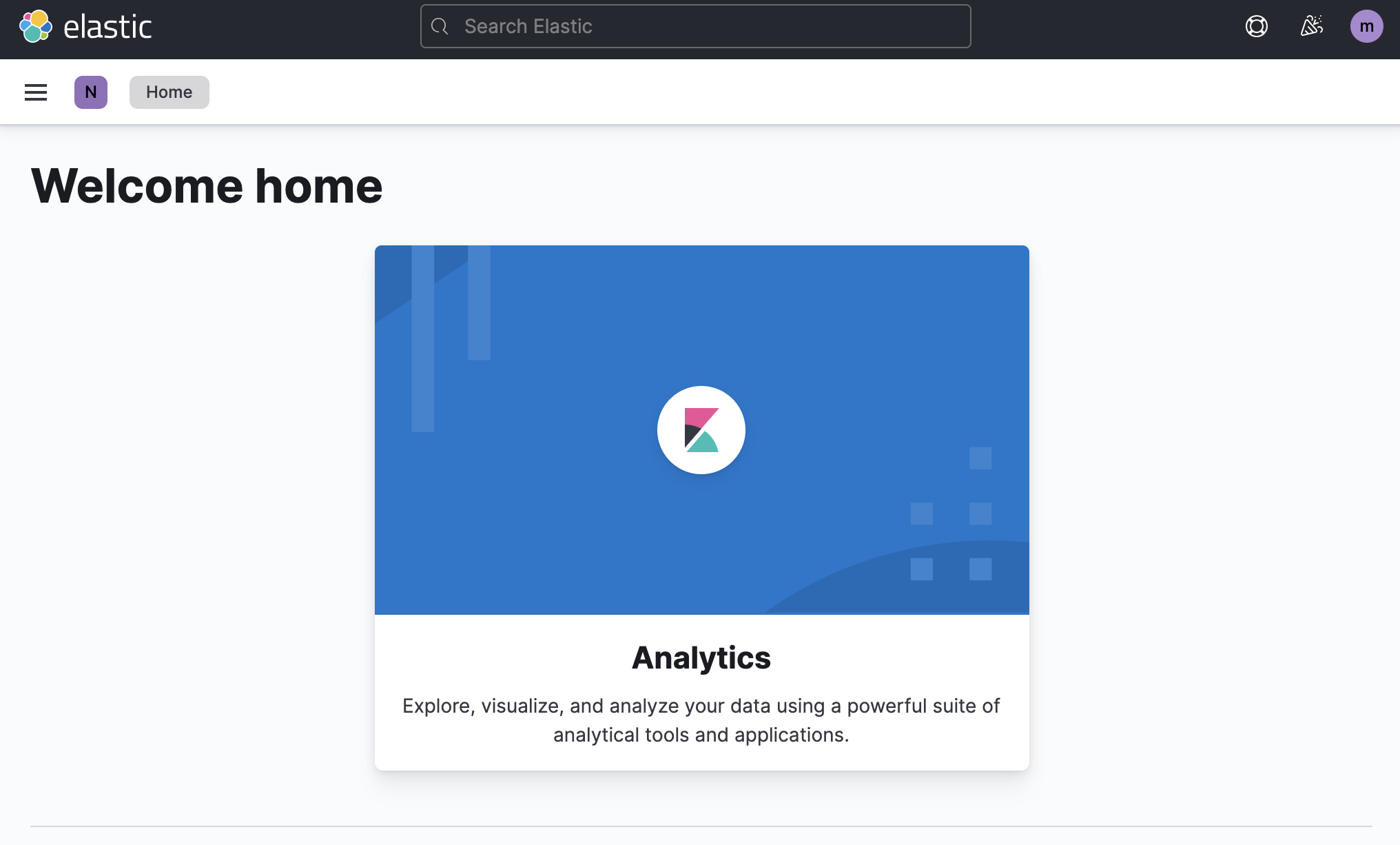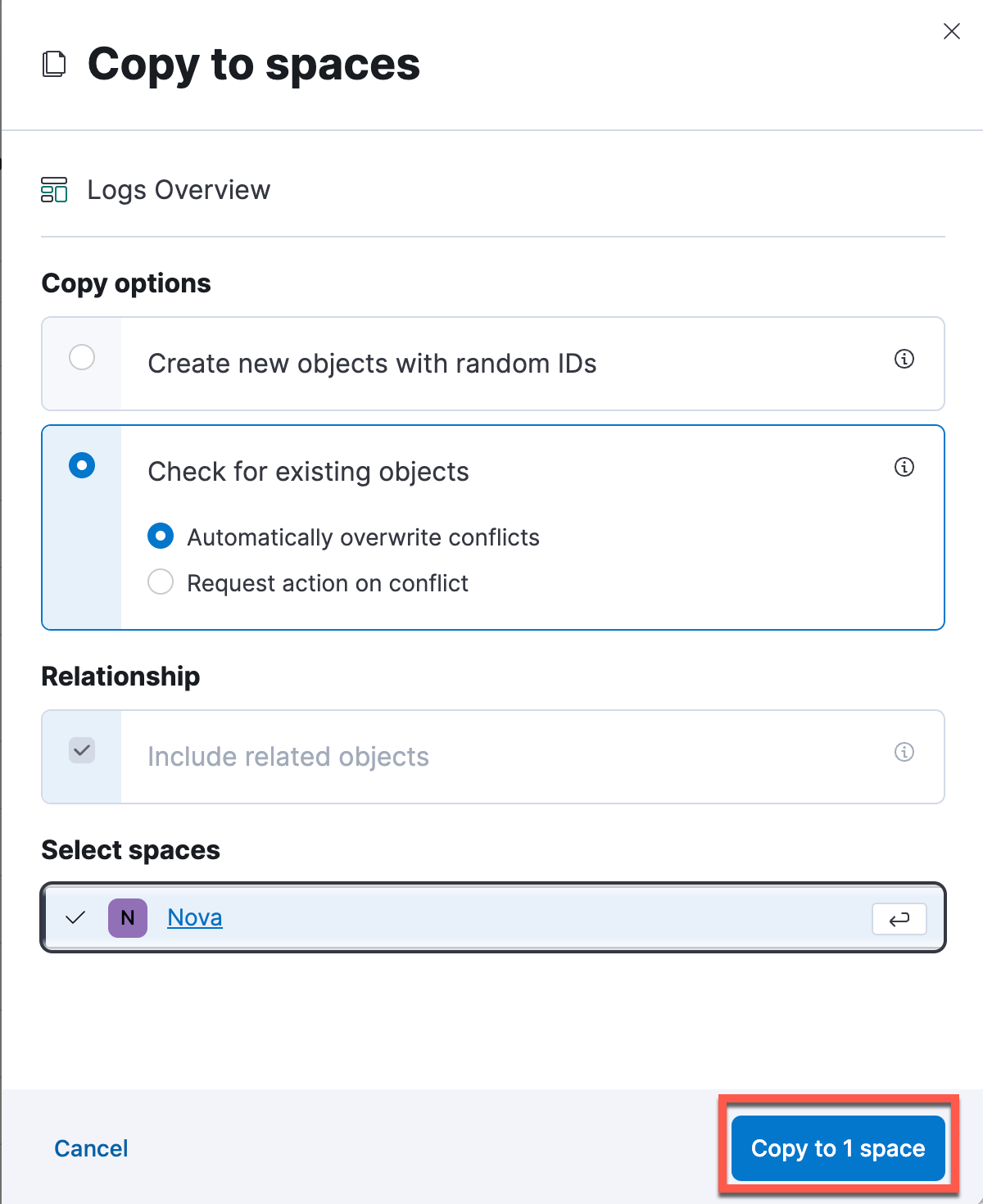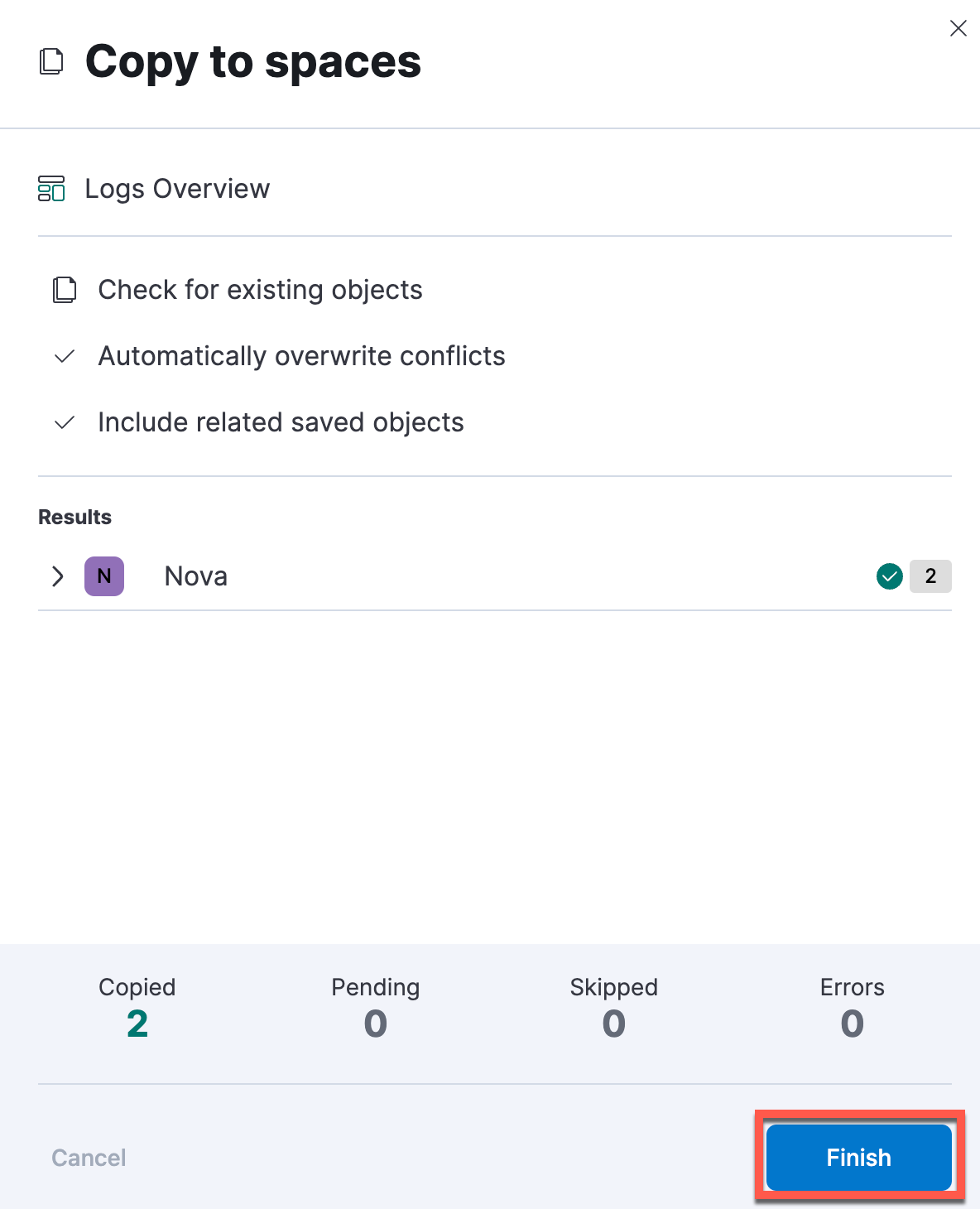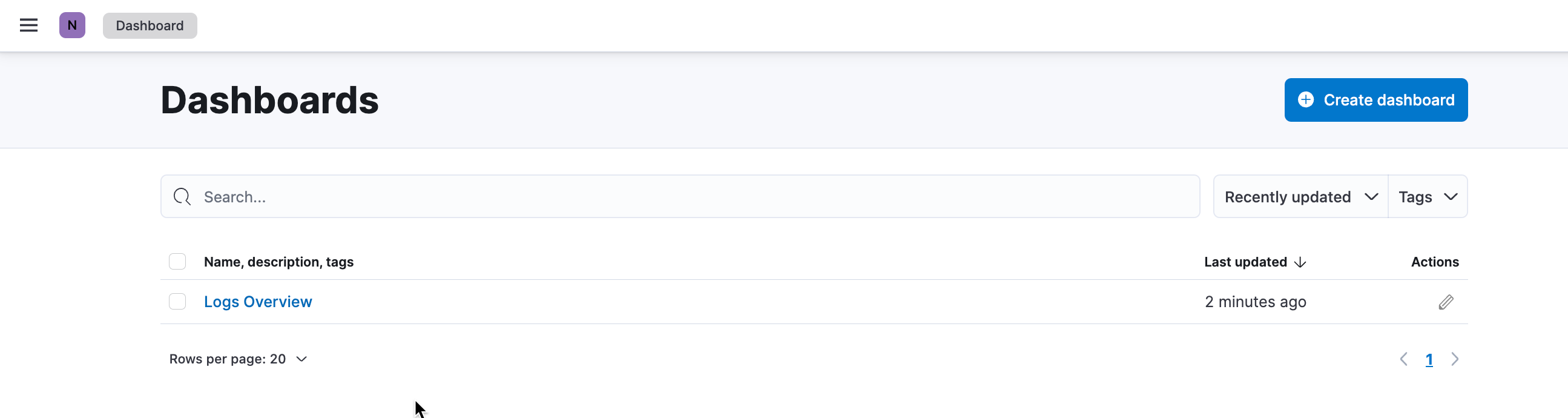1.3: Spaces
Objective:
In this lab, you will create a new space called Nova. You will then copy over your new dashboard (and its related objects) to this new space.
-
There are a few ways to get to the Kibana management page that lets you create and manage spaces. You can click on the avatar for your current space on the top left corner and click Manage spaces.
You can also use the search field at the top and search for "spaces".
Or you can open the main menu, then click Stack Management > Spaces.
-
Click Create space.
-
Name the new space "Nova". You can optionally include a description, upload an icon for your avatar, change the letter, or background of the avatar.
Kibana ships with many apps and many of these apps are organized into solutions. Elastic offers solutions for enterprise search, observability, and security. In this course, we will not be learning about any of these solutions. Uncheck the boxes for these solutions and leave only Analytics and Management checked. Click Create space.
-
There are several ways to switch your space. At the moment you are in your Default space. You can check the avatar for your space to identify your current space quickly.
-
Click on this avatar and select the Nova space.
Note: Alternatively, you can access this new space directly using the new dedicated URL. You will be able to to observe the URL in your browser's address bar for this space. It should contain
/s/novain the path. You can use your Kibana URL with this path anytime to get to this space directly.Because you are working in an integrated lab environment, you will not initially be able to view
/s/novain the path. You will need to access Kibana from a new browser tab. Click the Open in a new tab icon that appears in the top-right of the Kibana button and a new browser tab will open. Now you can view tab view/s/novain the path of the URL. -
Select Explore on my own to get to the home page. Notice that the home page looks a bit different than the Default space. Currently, there is only the "Analytics" feature visible at the top.
Open the main menu and click Dashboard. You’ll notice that there are no dashboards listed here. Why do you think that is?
While the Nova space has access to the data stored in Elasticsearch (because user
trainingdoes), all of the visualizations and sample dashboards that we saw in the Default space are not available in this new space. -
Let’s copy over a dashboard and other related objects from the default space to this new space. Switch back to your Default space. Open the main menu and click Stack Management then click on Saved Objects. Use the search bar to find your "Logs Overview" dashboard. Click the Actions menu (the three dots on the right). Select Copy to spaces.
Select Check for existing objects and select the Nova space. Click Copy to 1 space.
Notice that along with the Logs Overview dashboard, Kibana also copied over all related objects. Click Finish in order to close the copy panel.
-
Return to the Nova space and go to Dashboard again. You should see the "Logs Overview" dashboard listed here this time.
We will use the Nova space from here onwards for all exercises unless stated otherwise.
Summary:
In this lab, you learned about how you can use Kibana spaces to organize your dashboards and other visualizations.